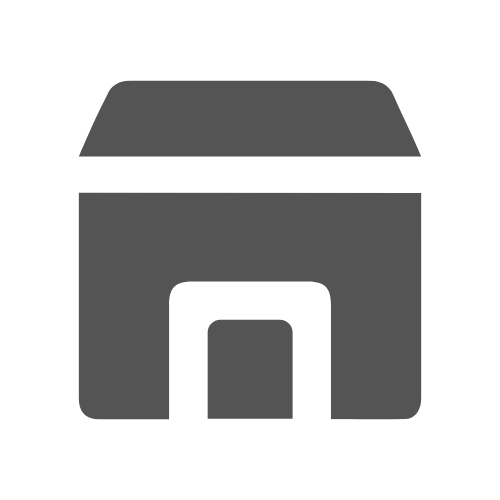In today’s rapidly changing business landscape, what’s the key to achieving success and fostering growth? The answer is effective project management apps. These digital tools have revolutionized team collaboration, task streamlining, and project progress monitoring.
But why are these apps so essential, and how can they transform your project management strategies? This article dives deep into the world of project management apps, uncovering their features, benefits, and how to use these tools.
Table of Contents
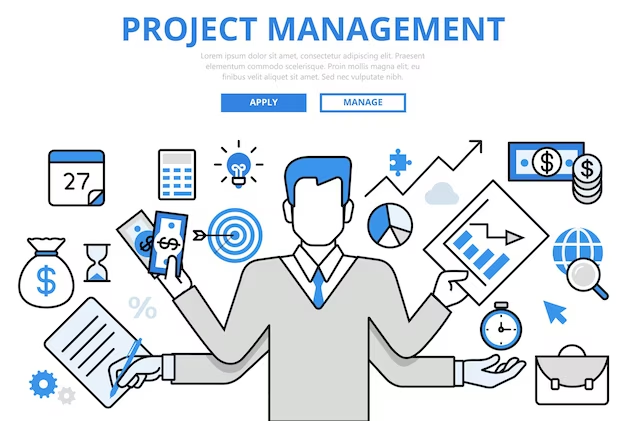
What are Project Management Apps?
Project management apps are software solutions created to streamline project planning, organization, and execution. These applications offer a suite of tools and features, including task management, scheduling, collaboration, document sharing, and reporting.
By providing a centralized platform, project management apps enable teams to coordinate tasks, allocate resources, monitor progress, and communicate effectively. They are essential for enhancing productivity, optimizing workflows, and ensuring the successful delivery of projects across diverse industries and sectors.
Key Features of Project Management Apps
- Task Management: These apps enable users to efficiently create, assign, and monitor tasks throughout the project lifecycle. By establishing deadlines and delegating responsibilities, teams stay organized and ensure timely task completion.
- Team Collaboration: Project management apps foster seamless communication and collaboration among team members. Through real-time messaging, comments, and notifications, these tools facilitate effective teamwork, and quick decision-making, and ensure everyone stays informed and engaged.
- File Sharing: With robust file-sharing capabilities, these apps streamline access to project-related documents and files. By providing centralized storage and easy access, they minimize confusion, reduce time spent searching for information, and promote efficient collaboration.
- Progress Tracking: Project management apps offer features for monitoring project progress, task statuses, and milestones. By providing visibility into project advancement, teams can identify bottlenecks, make necessary adjustments, and ensure projects stay on track and within budget.
Benefits of Using Project Management Apps
Using project management apps offers numerous benefits that contribute to better project outcomes and increased productivity:
- Seamless Communication: Project management apps revolutionize teamwork through features like instant messaging and centralized document storage, ensuring all team members are engaged and informed.
- Enhanced Organization: These apps provide a unified platform for storing project-related information, tasks, and documents, eliminating scattered emails and promoting clarity in project management.
- Real-time Visibility: Stakeholders gain access to real-time project progress, task statuses, and deadlines, empowering informed decision-making and proactive project management.
- Time-saving Automation: Automation features streamline workflows, saving time and minimizing errors, allowing teams to focus on strategic tasks and deliver high-quality results consistently.
How to Use Free Project Management Apps in Google Workspace
By incorporating these Google Workspace tools into your project management workflow, you can effectively organize tasks, collaborate with team members, and ensure project success. They are the most cost-effective way to manage your projects where they are less complicated with a few participants.
Google Sheets for Task Management:
- Open Google Sheets: Start by opening Google Sheets.
- Create Columns: Make columns for tasks, assignees, due dates, and statuses.
- Enter Tasks: Enter tasks into the rows under each column.
- Color Code: Use colors to highlight priority or status.
- Share with Team: Share the sheet with your team.
- Update Regularly: Update the sheet as tasks progress.
- Review and Adjust: Review the sheet periodically and make adjustments as needed.
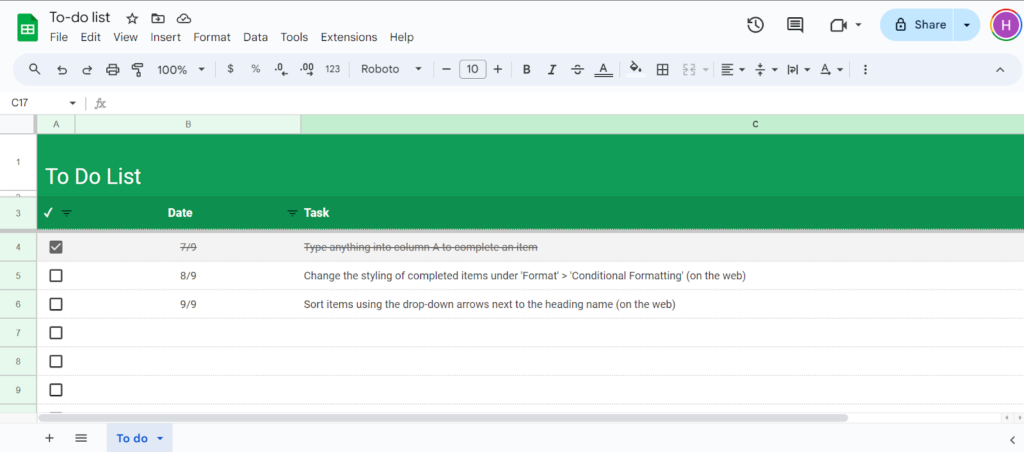
Google Docs for Documentation:
- Access Google Docs: Log in to your Google account and open Google Docs.
- Create a Document: Start a new document by clicking “Blank” or choose a template.
- Write Content: Type your document, like project plans or meeting notes.
- Collaborate: Share the document with others to work together in real time.
- Review and Edit: Make any changes and review the document for accuracy.
- Finalize: Save and share the document when it’s complete.
- Store: Keep the document in Google Drive for safekeeping.
- Track Changes: Google Docs saves revisions automatically, so you can see edits over time.
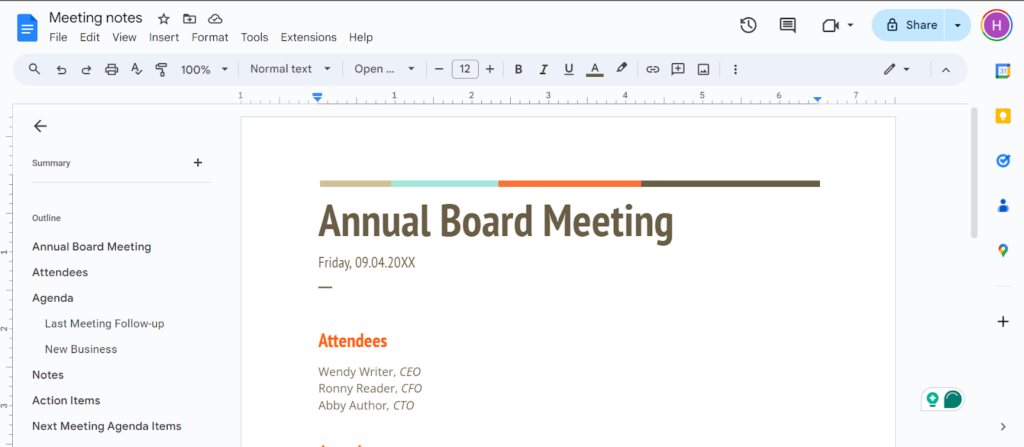
Google Calendar for Scheduling
- Access Google Calendar: Sign in and open Google Calendar.
- Create Event: Click “+” or select a time slot.
- Enter Details: Add title, date, time, and location.
- Invite Guests: Add their emails to invite them.
- Set Reminders: Choose reminder timing.
- Repeat Events: If needed, set event recurrence.
- Color Code: Assign a color for easy identification.
- View and Sync: Use different views and sync across devices.
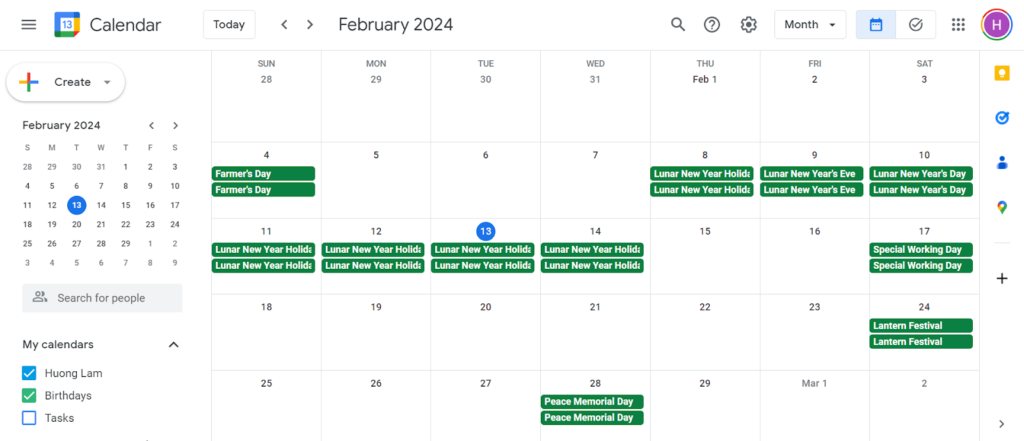
4. Google Drive for File Sharing:
- Access Google Drive: Sign in to your Google account and go to Google Drive.
- Organize Files: Arrange project documents into folders, such as grouping them by project phase or document type.
- Upload Files: Transfer project files to the appropriate folders in Google Drive. You can drag files directly into the Drive interface or use the “Upload” button.
- Share Folders: Right-click on a folder and choose “Share” to give access to team members. Enter their email addresses and adjust permissions (view, comment, or edit) accordingly. Alternatively, generate a shareable link.
- Manage Permissions: Adjust folder permissions as required. Modify access levels or remove individuals from shared folder settings.
- Collaborate: Team members can access shared folders through their Google Drive accounts. They can view, edit, or comment on files within the shared folder based on the permissions you’ve set.
Final Thoughts
Project management apps within the Google ecosystem, combined with innovative and collaboration add-ins like AhaSlides, offer powerful support for teams aiming for project success. These intuitive and feature-rich applications streamline planning, organization, and execution, enabling efficient collaboration, task management, and progress tracking. However, if your projects are far more complex, and need more task controls, real time chat, and collaboration, it is better to use other project control software.
FAQs
Which project management apps are best?
The ideal project management tool varies depending on individual needs and preferences. Among the widely acclaimed options are Trello, Asana, Monday.com, and Microsoft Project. The selection process should consider factors such as feature sets, user-friendliness, collaborative capabilities, and cost-effectiveness to align with project objectives effectively.
What is a project management application?
A project management application refers to software designed to facilitate efficient planning, organization, and execution of projects. These applications typically encompass features such as task tracking, document sharing, team collaboration tools, scheduling utilities, and reporting functionalities, aimed at optimizing project workflows and ensuring successful project outcomes.
Does Google offer a project management tool?
Indeed, Google provides various project management tools within its suite of applications. Google Workspace (formerly G Suite) includes versatile tools like Google Sheets, Google Docs, Google Drive, and Google Calendar, which can be leveraged for project management purposes. Furthermore, Google offers Google Workspace, a dedicated project management solution designed to integrate seamlessly with other Google applications for enhanced collaboration and project tracking capabilities.
Which platform is best for project management?
Determining the most suitable platform for project management relies on specific team requirements and preferences. Notable project management platforms encompass Trello, Asana, Basecamp, Jira, and Microsoft Project, each offering distinct features and functionalities. Evaluating these platforms based on criteria such as user experience, scalability, collaboration tools, integration options, and cost considerations is pivotal in identifying the platform that best aligns with project goals and team dynamics.
Boosting creativity with digital apps? Follow aneasytool.com for inspiration and guidance.