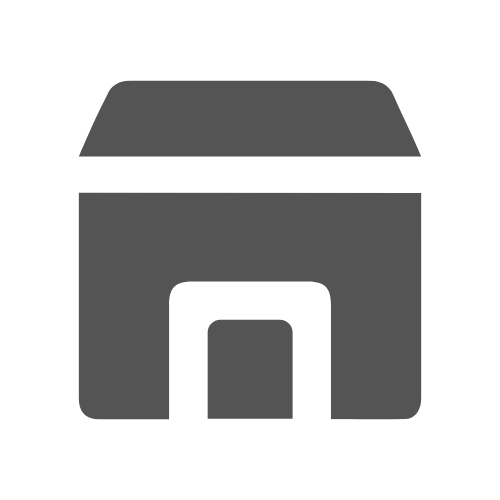In today’s digital world, getting feedback is crucial for making smart choices and moving forward. Google offers a free survey maker to make this process easy and affordable. It’s simple to use, customizable, and works seamlessly with other Google tools. In this article, we will explore the benefits, and applications of Google Forms Survey in gathering insights and feedback effectively.
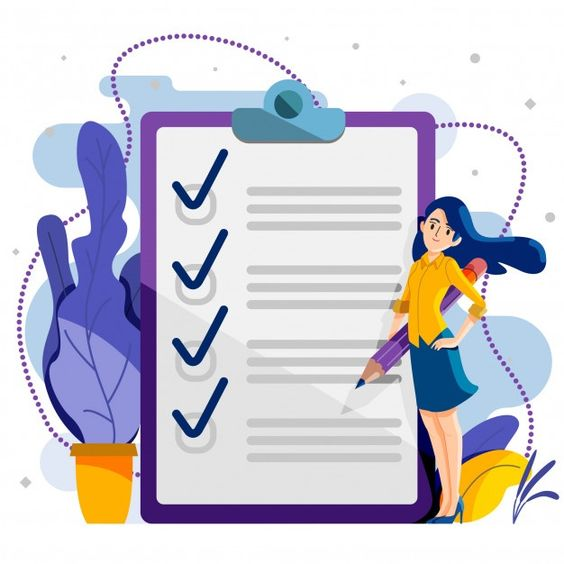
Table of Contents
What is a Google Forms Survey?
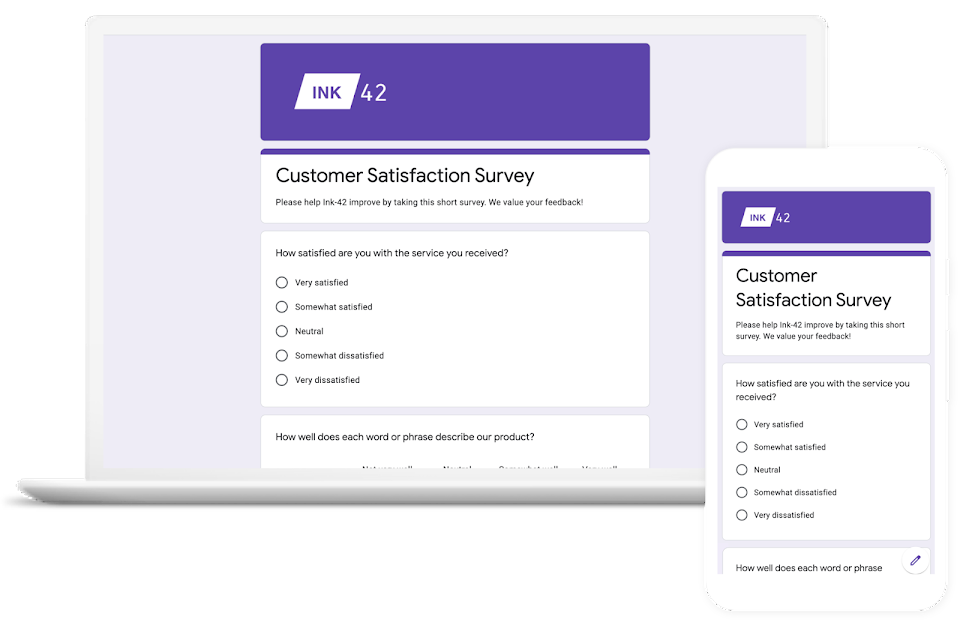
Google Forms Survey is popular among individuals, businesses, educators, and organizations due to its user-friendly interface, flexibility, and integration with other Google services like Google Sheets and Google Drive. Users can create surveys for gathering feedback, conducting market research, organizing events, collecting RSVPs, and much more.
Feedback from Users of Google Forms Surveys
Feedback from users provides valuable insights into their experience with Google Forms. Here are some common features:
- Easy to Use: Google Forms is straightforward. You can easily create surveys by dragging and dropping questions into place.
- Different Question Types: You can ask all sorts of questions, like multiple choice, checkboxes, or short answers. This lets you get the specific feedback you need.
- Smart Surveys: You can make your survey smart by setting up rules. For example, if someone picks a certain answer, they’ll see different questions afterward.
- Free to Use: Google Forms is completely free for anyone with a Google account, making it accessible to individuals, businesses, educators, and organizations of all sizes and budgets.
- Work Together: You can work on surveys with your team at the same time. And sharing surveys with others is as easy as sending a link or email.
- See Results Easily: After people fill out your survey, Google Forms gives you a summary of the responses. It even makes graphs and charts to help you understand the data better.
- Connects with Other Tools: Google Forms connects with other Google services like Google Sheets. So, all the responses from your survey automatically get organized into a spreadsheet for you to analyze.
The List of Top Alternatives to Google Forms Survey
In some events, google form surveys can be a bit monotonous. These alternatives cater to a variety of survey needs and preferences, offering different features and pricing options. Whether you prioritize simplicity, advanced functionality, or seamless integration, there’s likely an option that suits your requirements.
- SurveyMonkey: A widely-used survey platform offering customizable templates, advanced analytics, and an intuitive interface.
- Typeform: Known for visually appealing surveys and a conversational interface, Typeform also includes features like question branching and custom branding.
- Microsoft Forms: As part of the Office suite, Microsoft Forms provides user-friendly survey creation tools that seamlessly integrate with Excel and SharePoint.
- Qualtrics: An enterprise-grade survey platform, Qualtrics offers advanced design, distribution, and analysis tools, along with powerful analytics and integration capabilities.
- SurveyGizmo: With customizable design and advanced reporting, SurveyGizmo is ideal for users with complex survey needs and integrates well with third-party applications.
- JotForm: Offering easy creation of surveys, quizzes, and forms, JotForm provides various templates and customization options for user convenience.
- Zoho Survey: From the Zoho suite, Zoho Survey offers customizable templates, multilingual surveys, and real-time reporting for comprehensive survey management.
- AhaSlides: AhaSlides stands out with its intuitive design and interactive features like live polling and Q&A sessions, making it ideal for engaging presentations.
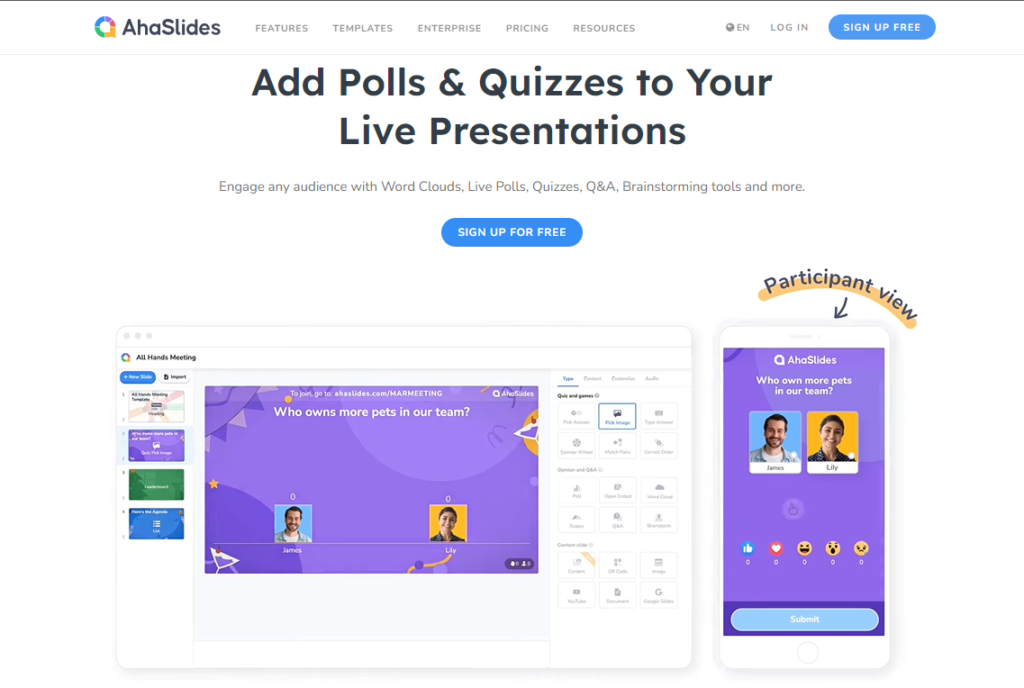
Tips for Creating Effective Surveys with Google Forms
By following these steps, your Google Forms survey can be easy for people to answer and give you helpful information.
Clear Goals: Before creating your survey with Google Forms, know what you want to achieve. Define your objectives and the specific information you need.
Example: If you’re a restaurant owner, you might want to know how happy customers are with their experience and what could be better.
Keep it Short: Don’t overwhelm respondents. Focus on the most important questions.
Example: Instead of asking about every detail, ask broad questions like, “How was your experience overall?” and “Any suggestions for improvement?”
Different Question Types: Use various question formats to get diverse responses.
Example: Mix multiple-choice questions with open-ended ones. For example, “Rate your satisfaction from 1 to 5” and “What do you think we can do better?”
Logical Order: Arrange questions logically so they flow well.
Example: Start with general questions about satisfaction, then get more specific about food, service, and atmosphere.
Simple Language: Use clear and easy-to-understand language. Instead of complex phrases, ask short, concise, and simple questions.
Example: How satisfied are you with our product/service? (Scale: Very Satisfied, Satisfied, Neutral, Dissatisfied, Very Dissatisfied)
Encourage Details: Include space for extra comments to get more detailed feedback. Leave room for suggestions or additional comments at the end.
Example: What improvements would you like to see in our product/service?
Your suggestions: ….
Clear Instructions: Tell people how to answer the survey.
Example: Say, “Rate each question from 1 to 5,” and “You can skip questions if you don’t want to reveal the answer.”
Respect Privacy: Assure respondents their answers are private. Tell them you won’t share their info with irrelevant individuals or organizations at the beginning of the survey form.
Example: “Please be advised that the information collected through this survey is strictly confidential and will be used for internal purposes only. Your responses will remain anonymous, and we will aggregate the data to analyze overall trends and patterns.”
The Takeaways
To wrap up, Google Forms stands out as a convenient and free tool for designing surveys to gather insights across a variety of settings. Though it may lack the advanced features of specialized options like Google Surveys, its ease of use and accessibility make it a top choice for individuals and organizations seeking feedback. While providing basic functionality for survey creation and analysis, its integration with other Google services further enhances its capabilities.Boosting creativity with digital apps? Follow aneasytool.com for inspiration and guidance.
FAQs
How do I make a survey using Google Forms?
To create a survey with Google Forms, follow these steps:
1. Go to Google Forms.
2. Click the “+” sign to start a new form.
3. Add your questions, like multiple-choice or short answers.
4. Make it yours by adding titles and themes.
5. Share your survey link through email or social media.
Is the Google Forms survey free?
Yes, making surveys with Google Forms is completely free. There isn’t any limitation in the number of questions, types of questions, and participants.
How do I create a poll on Google Forms?
It is possible to create a poll with Google Forms by following these steps:
1. Open Google Forms.
2. Start a new form.
3. Ask your poll question and give choices.
4. Customize your poll.
5. Share it online.
What’s the difference between Google Forms and Google Surveys?
Google Forms is a free, versatile tool for creating various forms, including surveys, quizzes, and feedback forms. It’s accessible to individuals, educational institutions, non-profits, and businesses, offering basic features for designing and analyzing surveys.
Google Surveys, on the other hand, is a paid market research service tailored to businesses and organizations. It offers advanced features like demographic targeting, customizable survey design, and comprehensive analytics, making it ideal for market researchers, advertisers, agencies, and brands seeking insights into consumer behavior.