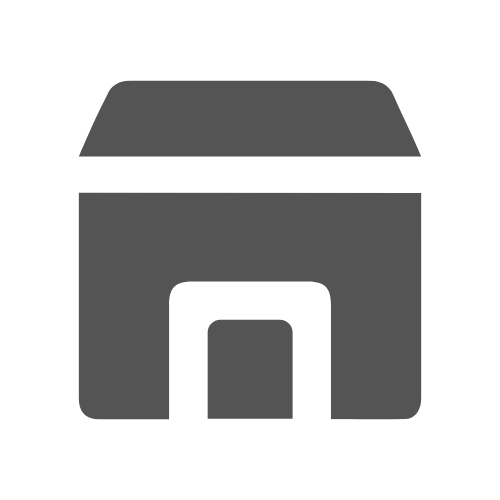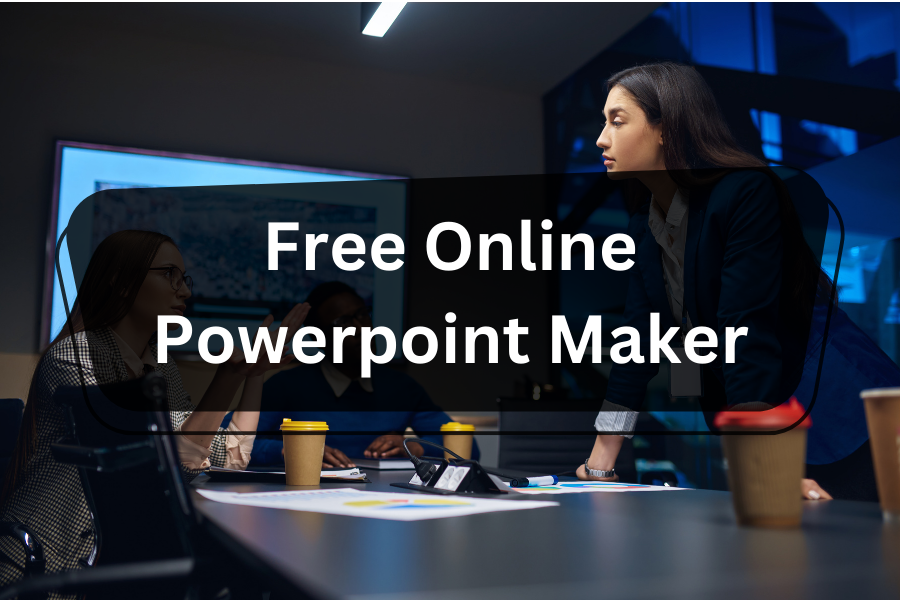The key to communicating ideas and thoughts effectively is to use online presentations, which have become essential for doing so.
With many capabilities, online PPT makers are gradually replacing the position of traditional Microsoft PPT – it is a presenter’s toolkit that can be used to create visually striking and captivating presentations.
Table of Contents
But moving from conventional in-person presentations to digital media calls for a careful strategy. The goal of this thorough article is to give you a step-by-step structure for making powerful online presentations with online PPT makers. Plus, some tips to choose the best online PPT makers in 2024.
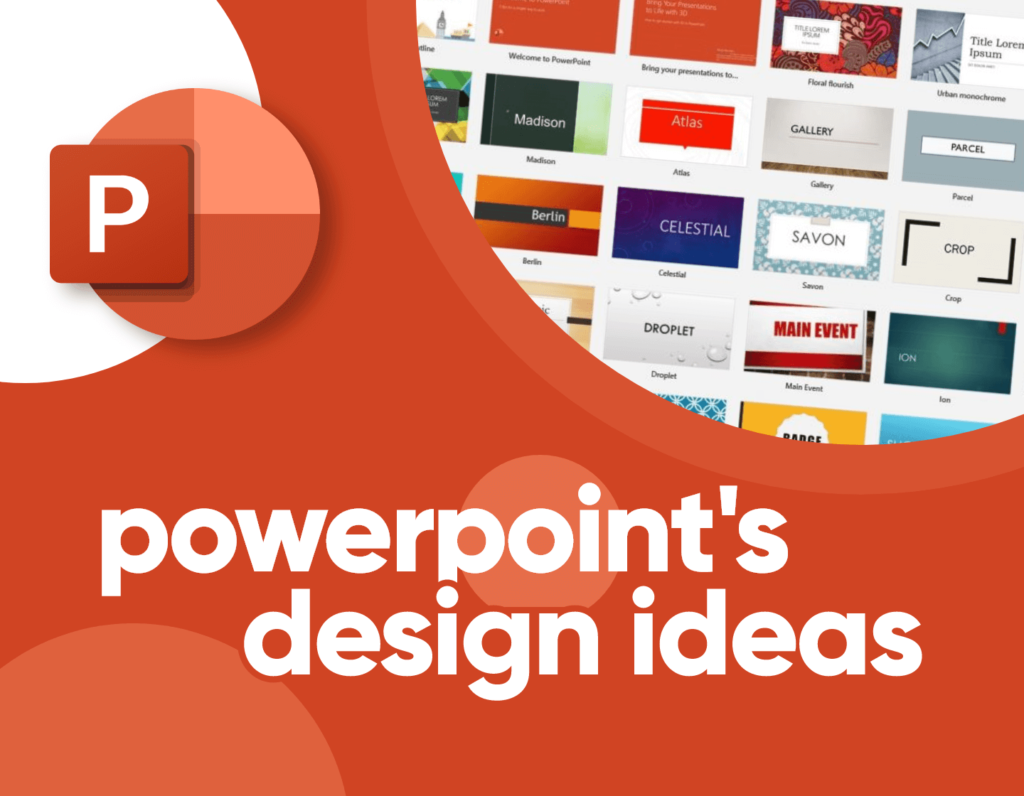
Source: Really Good Designs
What is an Online PPT Maker?
Before delving into the intricacies of presentation creation, it’s essential to understand the fundamentals of online PPT Maker. They are alternatives to Microsoft PowerPoint offering a range of similar to more advanced features to create, edit, and deliver presentations. With its user-friendly interface, extensive template library, and versatile design tools, Online PPT Makers enable users to create professional-looking presentations with ease, some even promote real-time interaction between the presenter and audience.
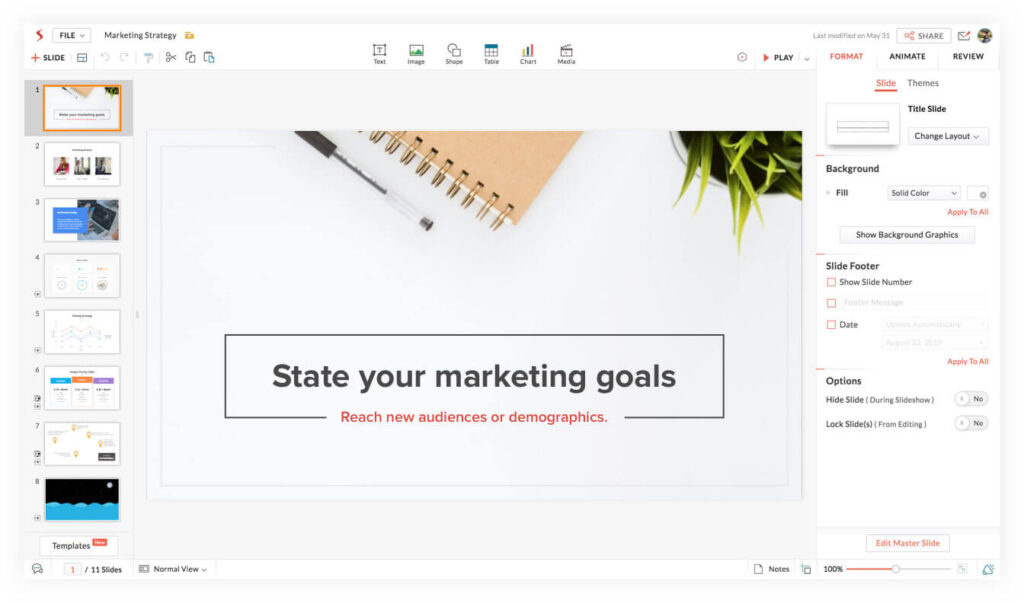
8 Steps of Creating Compelling Presentations with Online PPT Maker
Step 1: Define Your Presentation Goals
Begin by defining the objectives and goals of your presentation. What do you aim to achieve with your presentation? Are you informing, persuading, or entertaining your audience? Clarifying your goals will guide the content, structure, and design choices throughout the presentation creation process.
Step 2: Know Your Audience
Understanding your audience is essential for tailoring your presentation to their needs and preferences. Consider factors such as their knowledge level, interests, and expectations. Are they colleagues, clients, or stakeholders? Tailor your content, tone, and messaging to resonate with your audience and address their specific needs.
Step 3: Plan Your Presentation Structure
Outline the key points and structure of your presentation before diving into the content creation phase. Consider the flow of information, logical progression of ideas, and how each slide contributes to the overarching narrative. Begin with an attention-grabbing introduction, followed by the main body of the presentation, and conclude with a compelling call to action or summary.
Step 4: Create Engaging Content
With your presentation structure in place, start creating engaging content for each slide. Keep your content concise, relevant, and focused on your objectives. Use bullet points, visuals, and multimedia elements to enhance comprehension and retention. Leverage PowerPoint features such as SmartArt, charts, and diagrams to illustrate complex concepts and data effectively.
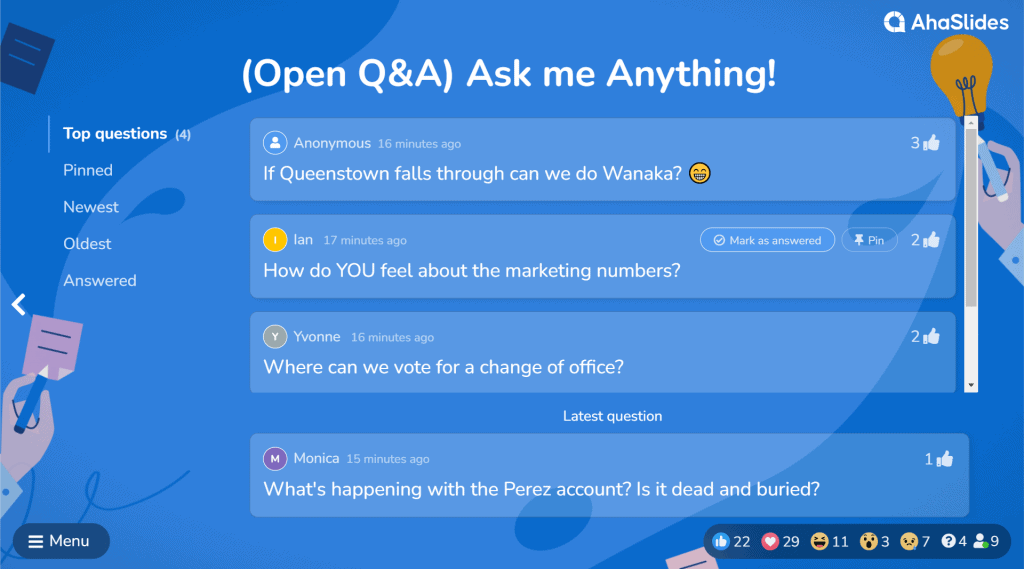
Step 5: Design Your Slides
Design visually appealing slides that complement your content and reinforce your message. Choose a clean and professional design template that aligns with your brand identity and presentation theme. Pay attention to typography, color scheme, and layout to ensure readability and visual coherence. Use high-quality images, graphics, and icons to enhance visual appeal and reinforce key points.
Step 6: Utilize Slide Transitions and Animations
Enhance the visual appeal and engagement of your presentation by incorporating slide transitions and animations. Use transitions between slides to create seamless transitions and maintain audience attention. Experiment with animations to add emphasis, reveal content gradually, and create a dynamic presentation experience. However, exercise restraint and avoid excessive use of animations that may distract or overwhelm your audience.
Step 7: Practice and Rehearse
Practice your presentation multiple times to familiarize yourself with the content, flow, and timing. Rehearse in front of a mirror, record yourself, or present to a trusted colleague for feedback. Pay attention to your pacing, tone, and delivery, aiming for a confident and authoritative demeanor. Practice navigating PowerPoint’s interface to ensure smooth transitions and seamless delivery during the presentation.
Step 8: Test and Prepare for Delivery
Before delivering your presentation, test your equipment, software compatibility, and presentation setup to ensure a smooth experience. Check your slides for consistency, spelling errors, and formatting issues. Familiarize yourself with PowerPoint’s presenter view, which allows you to view your slides, speaker notes, and upcoming slides during the presentation. Consider factors such as lighting, room setup, and audience seating arrangement to optimize the presentation environment.

How to Pick The Best Online PPT Maker?
An essential aspect of creating a successful online PowerPoint presentation is choosing the appropriate online PPT maker. To determine whether this presentation tool meets your needs, consider the following elements:
- Free and paid plan: Ensure the tool offers a balance between free and paid plans, catering to your budget and needs. This flexibility allows you to explore features before committing financially.
- Interaction features: Look for interactive features that engage your audience, such as polls, quizzes, or Q&A sessions. These enhance participant involvement and make your presentation more dynamic. For example, AhaSlides is a collaborative online PPT maker that ensures engagement and interaction between audiences.
- Easy to use: Prioritize user-friendly interfaces that simplify the presentation creation process. An intuitive design ensures efficiency, allowing you to concentrate on content rather than grappling with complexity.
- Customization feature: It is crucial to choose an online PPT maker where you can assess the advanced customization option. A robust customization feature allows you to tailor the presentation to your brand or style, ensuring a professional and cohesive look.
- A wide range of built-in templates: Look for an online PPT maker that offers free built-in templates catering to different topics and aesthetics. This diversity streamlines the design process and helps you save valuable time to design and customize.
- Extensive integration: It is better to verify the compatibility of the online PPT maker with other tools and platforms if you are working on a team presentation. Seamless integration with third-party applications or services will enhance your workflow efficiency and contribute to a smoother presentation experience.
Final Words
In conclusion, creating engaging online PowerPoint presentations requires a helpful online PPT maker, careful planning, thoughtful design, and effective delivery. By following this step-by-step guide, you can leverage free online PPT makers to create presentations that captivate, inform, and inspire your audience in the digital realm. Don’t forget to embrace creativity, interactivity, and adaptability to create presentations that resonate with your audience and achieve your objectives effectively.
Level up your app skills! Follow aneasytool.com for engaging tips that boost your digital workflow.
Frequently Asked Questions
How can I create a PPT online?
It is easy to create PPT online with Google Slides if you have customizable PPT templates, or you also can use online PPT makers to design slides and content.
What is the best website for making PowerPoint presentations?
The most popular PowerPoint presentations are Google Slides, Microsoft PowerPoint, and Apple Keynote, and other best presentation tools are Canva, AhaSlides, Prezi, Visme, and more.
How do I make a PPT using AI for free?
Many online PPT makers offer AI-supported slide creators, such as Canva, AhaSlides, Beautiful.AI, Visme, Simplified, Wepik, and more. In their AI chatbot, provide a prompt or source document for your presentation, in as much detail as possible to help AI create slides that meet your needs. Of course, don’t depend on AI entirely, you still need to adjust AI-made slides to make sure no silly mistake happens.